When developing applications, it can be interesting to put labels in a separate properties file, so that they can be re-used. For example, we often noticed that within our applications there were slight variations on specific words, which broke consistency. The easiest way to solve that is to centralize these labels. Another benefit you get by having these labels centralized is that it makes translating easier. Just switch the properties file and you can have your application translated in no time. If you’re working with the Spring framework already, this is very easy to do, and is part of Spring MVC (internationalization or i18n).
Project setup
I’m going to start with a simple Spring boot project, so open start.spring.io. Enter the project metadata, and as dependencies you choose Web and Thymeleaf. Once done, press the big Generate project button, unzip the archive and import it in your IDE. Well done, your project is set up!
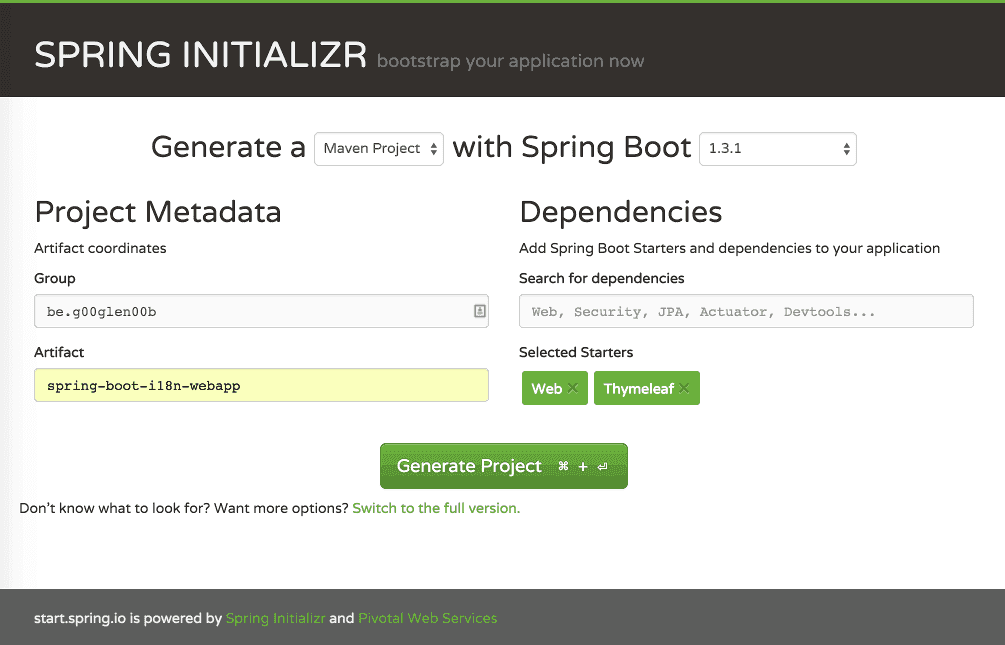
Creating a simple webpage
Now, let’s create a simple webpage using Spring MVC. First we have to create a controller:
@Controller
@RequestMapping
public class MainController {
@Autowired
private AwesomeWebsiteServiceImpl service;
@RequestMapping
public ModelAndView getAwesomeWebsite() {
return new ModelAndView("awesomeWebsite", "website", "The most awesome website is " + service.getAwesomeWebsite());
}
}This controller is going to use a service called AwesomeWebsiteServiceImpl to retrieve the most awesome website. The view used withing the getAwesomeWebsite() method is "awesomeWebsite" and the model name is "website".
So, let’s create the AwesomeWebsiteServiceImpl first:
@Service
public class AwesomeWebsiteServiceImpl {
private String[] awesomeWebsites = new String[] { "http://g00glen00b.be", "http://start.spring.io" };
@Autowired
private Random random;
public String getAwesomeWebsite() {
return awesomeWebsites[random.nextInt(awesomeWebsites.length)];
}
}So, what happens here isn’t that hard. We have an array of strings containing the most awesome websites (a bit opinionated though 😀). Then we use the getAwesomeWebsite() method to obtain a random website from that list.
We do have to inject the Random instance though, to do that you open the Application class (the class with the @SpringBootApplication annotation), and you add the following bean:
@Bean
public Random randomGenerator() {
return new Random();
}Finally, we have to add the HTML template itself inside the src/main/resoruces/templates folder. We called the view “awesomeWebsite”, so that means we have to create an HTML file called awesomeWebsite.html:
<!DOCTYPE html>
<html lang="en">
<head>
<link rel="stylesheet" href="https://maxcdn.bootstrapcdn.com/bootstrap/3.3.6/css/bootstrap.min.css" />
</head>
<body>
<div class="container">
<h1 class="text-center">Most awesome website<br /><small th:text="${website}"></small></h1>
</div>
</body>
</html>As you can see here, we’re using the Thymeleaf th:text attribute, containing an expression that will be rendered when we view that page. In this case it contains ${website} which is a placeholder for the website model we defined earlier in our controller (as part of the ModelAndView).
Now, if we run the application, we should see something like this:
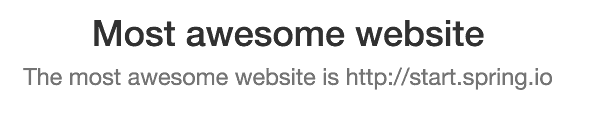
Internationalization
Now, is this application available in multiple languages? No. So let’s do that now. Even if you won’t have an application available in multiple languages, you can still profit from using Spring i18n, because now you have a centralized spot to change any label.
To do that, you first have to open application.yml or application.properties and then you have to add the following properties:
spring:
messages:
basename: messages/messages
cache-seconds: -1
encoding: UTF-8 Or in properties:
spring.messages.basename=messages/messages
spring.messages.cache-seconds=-1
spring.messages.encoding=UTF-8Back in the early days you had to define your message resolver bean yourself, but now all you need is some properties, if you use Spring boot. So, what happens now is that we told Spring that inside messages/ folder we have several properties files starting with messages_{code}.properties. The code in this case is the locale code (for example nl, nl_be, en, en_us, …) but make sure that you always use underscores.
First of all, let’s create a default file called messages.properties inside the src/main/resources/messages folder:
label.mostAwesomeWebsite=Most awesome websiteSo, I just created a property called label.mostAwesomeWebsite, and it contains the text “Most awesome website”, great!
Note: Always make sure you have a default messages.properties. Spring boot’s autoconfiguration will only kick in if the default file exists.
Now, open the awesomeWebsite.html again, and remove the “Most awesome website” text and replace it by the following:
<span th:text="#{label.mostAwesomeWebsite}"></span>We do have to replace it by a separate HTML element, because otherwise the placeholder would replace the <small> tag as well. Anyways, if you run the application again, you’ll see that it still looks the same, obviously.
So, let’s create another file in your own language, for me it is Dutch, so I’m going to create a file called messages_nl.properties.
If I provide the same labels now, but using a different value, I now have a translated version:
label.mostAwesomeWebsite=De beste websiteIf you now run the application again, and you make sure that you’re using the correct language settings in your browser to see the different language, you’ll see that it is now translated.
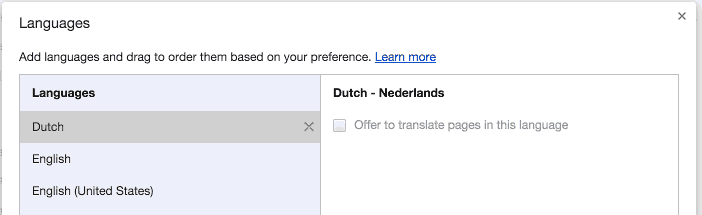
Using internationalization in your code
There is one issue though, the programmatically defined message is still not translated.

Obviously, the most easy way to fix that is to move the message (except the website) to the HTML template as well. However, sometimes you need to provide translated messages programmatically as well, for example when showing error messages. So, let’s see how you could fix that as well.
First of all, we’re going to add another property to messages.properties and the translated messages_nl.properties:
message.mostAwesomeWebsite=The most awesome website is {0}
message.mostAwesomeWebsite=De beste website is {0}Now, open the MainController. First of all you have to autowire the MessageSource itself:
@Autowired
private MessageSource messageSource;Then, inside the getAwesomeWebsite() method we have to change a few things:
@RequestMapping
public ModelAndView getAwesomeWebsite() {
final String[] params = {service.getAwesomeWebsite()};
final String msg = messageSource.getMessage("message.mostAwesomeWebsite", params, LocaleContextHolder.getLocale());
return new ModelAndView("awesomeWebsite", "website", msg);
}First of all, we have to create a new String array, containing the parameters we want to use. You may have noticed that we added the {0} thing to our message properties. This will be replaced by the first element in the given array, in this case, the website coming from the service.
Now, the next part is that we use the messageSource to obtain the message with the message.mostAwesomeWebsite key, provide the given parameters, and to provide the locale, you can use the LocaleContextHolder which contains the locale of the request. Now all you have to do is to replace original model with the new msg.
If you run the example again, you’ll see that it is now properly translated.

Using parameters in Thymeleaf
We kinda did two things here, we programmatically used the MessageSource and we provided parameters. Using parameters is also possible if you use Thymeleaf. So, if we undo all our changes and replace getAwesomeWebsite() in our controller by this:
return new ModelAndView(“awesomeWebsite”, “website”, service.getAwesomeWebsite());
And then we go to awesomeWebsite.html and we replace the following:
<small th:text="${website}"></small>With this:
<small th:text="#{message.mostAwesomeWebsite(${website})}"></small>Then you’ll see that it yields exactly the same result.
Achievement: Brought your application to the next level with Spring i18n
If you’re seeing this, then it means you successfully managed to make it through this article. If you’re interested in the full code example, you can find it on GitHub.
